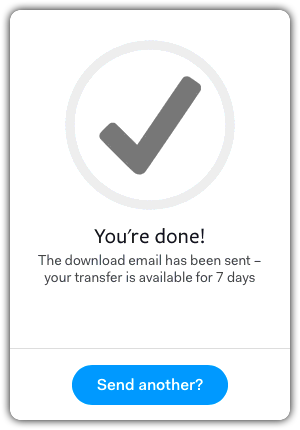Step - 1
Sending your files is simple. Drag & drop files (.zip them first) right on "Add your files" or select the blue circle to add files.
Enter @-address as shown below and then your own @-address, type a message and hit Transfer.
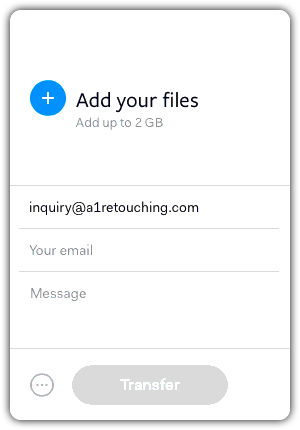
Step - 2
Wait for the transfer to finish, don't close the window until you see the "Your're done!" message shown in 'Step - 3'.
Transfer time will depend on the size of the file(s) you're sending and the speed of your ISP.
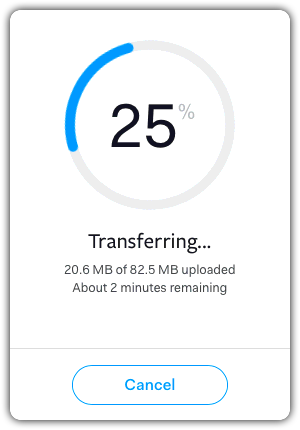
Step - 3
Once this message appears it's safe for you to close the window or the app.
I will receive an email with a download link to your file(s).
Once downloaded you will receive an email confirmation.